8. Troubleshooting - Windows
Guides on how to diagnose and troubleshoot on Windows
- 1. Windows - "Controller Not Connected" message
- 2. Windows - Model 1 A: Troubleshooting the Touch Function
- 3. Windows C++ Redistributables
- 4. Windows - The right click menu does not appear
- 5. Windows - Custom VST plugin paths
- 6. Windows - License not found
- 7. Windows - "Invalid mph.license" message
- 8. Windows or Mac - C1-xMP1 does not show up in the device manager or System Report
- 9. Windows - The display does not power ON. (Black screen)
- 10. Nahimic A-Volute software on the PC causes crashes and unexpected behavior
1. Windows - "Controller Not Connected" message
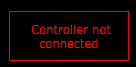
If you get this message on the MP Host software plugin, check that your have the MIDI port connected to the computer.
Note that if the "Controller not connected" message shows, You will also not be able to use any physical encoders to control parameters and it may affect the automation capabilities of the MP Host.
If you have it connected directly to the computer, open the Device Manager in Windows.
check that the C1-xMP1 shows up
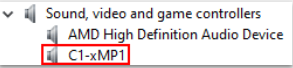
Also check that the device is enabled in the device manager. (right click on C1-xMP1).
If the C1-xMP1 is enabled and shows up in the Device Manager, ensure you have disabled the MIDI and OUT of C1-xMP1 in the DAW as instructed here
If the controller is active (MIDI IN/OUT) in the DAW, disable and restart the DAW, then load the MP Host again. The problem should be fixed.
Also, ensure that you have the latest C++ redistributable installed as shown here
If another app (including the DAW) is using the C1-xMP1 then it will not be available for the MP Host plugin to use it and it will show the "Controller not Connected" message.
All midi drivers on Windows are exclusive, meaning only one application can use them at any time. In other words, only one application can use a MIDI device. On the Mac MIDI devices can be shared in between applications.
If it is disabled in the DAW, you can verify that by using a free app like Midi View
or use this small utility we created and scans the MIDI Ports on your Windows computer.
If you have an AKAI MPC connected it may be using the C1-xMP1.
If the C1-xMP1 port is free it will show it like this
If the port is in use it will show something like this
How to check if another app is using the C1-xMP1 in MIDIView
Close your DAW and any other MIDI related software.
Then Open Midi View and select C1-xMP1

If the C1-xMP1 button is green, then all is ok.
If you get an error message:
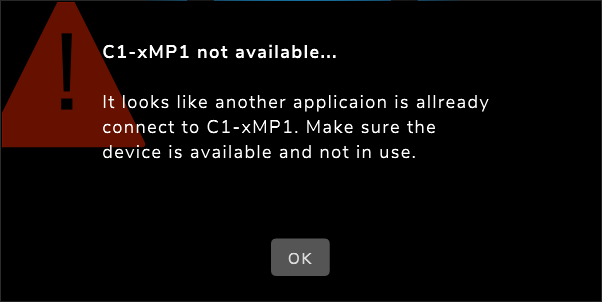
Then some software is using the C1-xMP1 and you need to find which software this is. Please note that It is not technically possible to detect using a program which software is using the MIDI port on Windows.
You can repeat the test by opening the DAW first and then opening the Midi View (without having the MP Host open).
The C1-xMP1 should be available in Midi View after the DAW has opened.
If you get the error is Midi View, then the DAW is using C1-xMP1 and it will not be available to be used by the MP Host plugin, hence you will get the "Controller not Connected" message. In this case you need to disable it in the DAW as instructed here.
If C1-xMP1 does not show up in the device manager
Connect the USB cable provided directly to the computer USB-A port (not USB-C) from the USB-C MIDI port on the controller. ![]()
The MIDI port works independently from the other ports of the controller - Display & HDMI - so it does not matter if these are connected or not.
Try a different USB-A to USB-C DATA cable or connect directly to the computer instead of through a USB hub or KVM switch.
Connect the cable provided directly from the MIDI port of the controller, to the computer’s USB A port (not USB-C port).
If you are connecting to a USB-A port directly to the PC and it still does not show up in the device manager, check this article
2. Windows - Model 1 A: Troubleshooting the Touch Function
The only port that affects the touch function is the Display USB-C Port on the Controller.
The only cable that affects the touch function is the USB cable connected to the Display Port and on the computer on the other end.
If connected via a usb hub, try to connect it directly on the PC.
Use the 1m cables provided with the controller.
If you want to purchase additional cables, the best cable to use from the market is the 1m Amazon Basics Cable USB 3.1 Gen 2.
Here are links for: USA, UK, Germany
Here are some more cable recommendations
Check the Device Manager when connecting the Display Port. It should show:
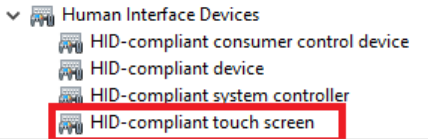
Model 1A/1A+: If, when connecting to the computer, the monitor does not stay powered ON (it flickers) then use a Y-cable as instructed here
3. Windows C++ Redistributables
It is a good practice to have the latest C++ redistributables on your Windows system.
You can download and install the official release of Microsoft from https://aka.ms/vs/17/release/vc_redist.x64.exe
If you experience a crash of the MP Host on Windows, this most probably is due to an incompatible version of C++ redistributable installed. Install the above version (which is a permanent link to the latest release) and it should fix the issue.
Reboot the computer after installing.
4. Windows - The right click menu does not appear
Windows High DPI Override settings
If you are running 4k displays and using the Windows scaling for these displays and you are having an issue with menus not displaying in the controller’s screen then try this:
Right click on the DAW exe program file and choose properties
Then click high DPI settings
Then try these options
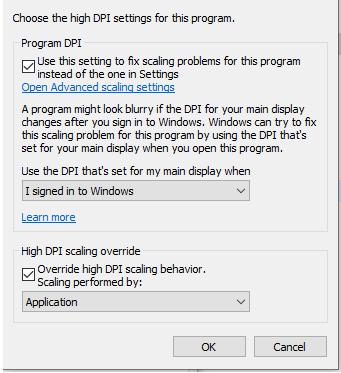
5. Windows - Custom VST plugin paths
On Windows 10 the path scanned for VST2 is
C:\Program Files\VSTPlugins & C:\Program Files\Steinberg\VSTPlugins
and for VST3 is
C:\Program Files\Common Files\VST3
If you cannot move your plugin in the standard VST2 folder then you can do the following easily with a folder junction on Windows.
A junction is like a shortcut, but Windows sees it as a real folder, without consuming extra space. It is like having a virtual clone of the original folder. When you delete, add or edit a file in that junction folder is like you are doing it in the original folder.
Creating a Junction via Symlinker
You can download Symlinker from here
Create the junction with the following. The Destination Folder should be the folder you currently have your VST2 plugins.
If C:\Program Files\VSTPlugins exists you have to rename it or delete it so it can be recreated as a junction folder.
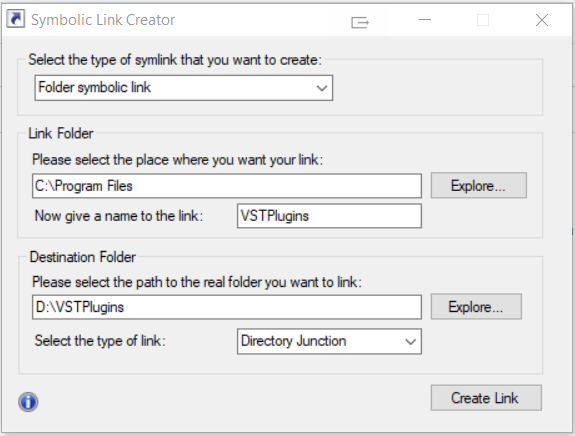
You should see the C:\Program Files\VSTPlugins in your file explorer after you create it.
After you create the junction folder run "Quick Scan" in the MP Host to find the VST2 plugins.
Alternatively you can download it from here
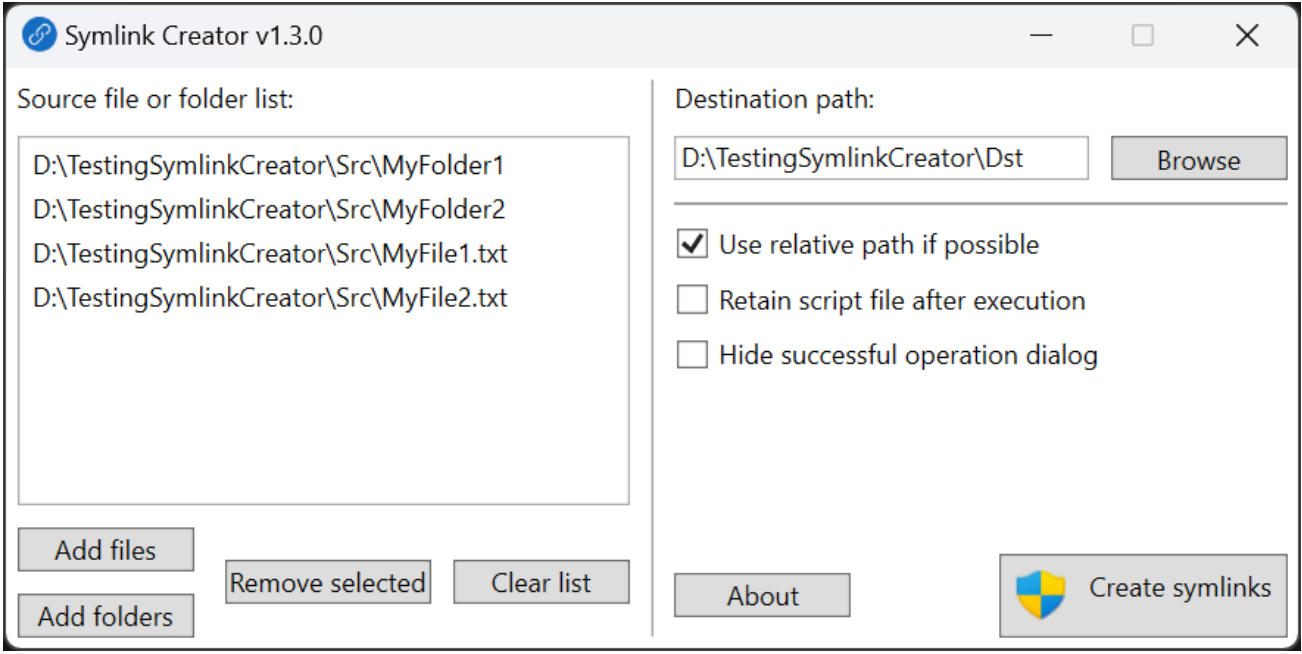
Creating a Junction via the command line
Use /J to create a hard link pointing to a directory, also known as a directory junction:
mklink /J Link Target
mklink /J C:\LinkToFolder C:\Users\Name\OriginalFolder
This links the 2 folders (link and your vst folder) and behave as one.
The LinkToFolder should be inside C:\Program Files\VSTPlugins
i.e. mklink /J C:\Program Files\VSTPlugins\myplugins D:\Plugins\
Think of it like a shortcut of a folder but it will behave like a folder duplicate, while not taking any space.
Here is an example:
Right click on cmd and choose to run it as an administrator.
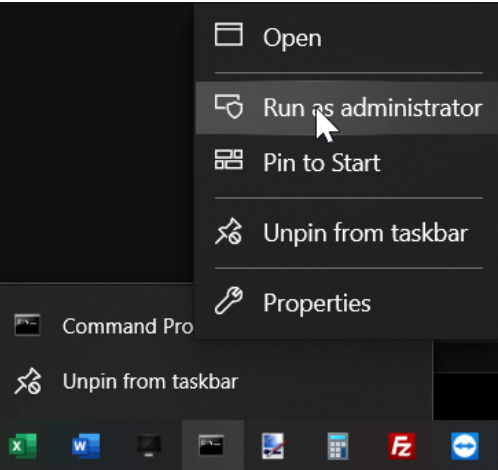
You want your plugins in D:\Plugins\ to appear in C:\Program Files\Steinberg\VSTPlugins
The syntax is:
mklink /J Link Target
Keep in mind that the Link folder must not exist.
So, if the C:\Program Files\Steinberg\VSTPlugins exists you will need to delete it and it will be recreated.
Paste in CMD:
mklink /J "C:\Program Files\Steinberg\VSTPlugins" "D:\Plugins\"
You can now scan with the MP Host and it will find all plugins that exist there.
6. Windows - License not found
You can use the License Manager application (recommended) to create a new license. Download it from the user portal.
Alternatively, log on to the user portal and download the latest version of the MP Host plugin.
Follow this guide to generate a license.
The hardware.id file is generated automatically when you run the MP Host plugin. This is the hardware id of your computer.
The mph.license file should be downloaded from the user portal.
Details on how to log in to the user portal have been emailed to you.
The files should look like this in Windows file explorer:
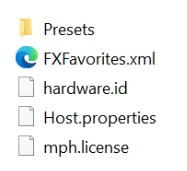
Do not rename any of the files above.
License not found due to non-latin characters
If you believe you are generating the license correctly as shown in your initial setup guide,
then the reason may be because of non-latin characters in your user name in Windows.
If your home folder has non-latin characters like (Ç, Ş, Ğ, I, İ, Ö, Ü) or other non-latin characters
for example C:\Users\Ümmet\
This may prevent the MP Host from finding the license on your computer.
Paste your user path here to check if you get a warning

To solve the issue, please create a Windows account that contains only Latin characters.
Please note that if there is a problem with the license, then it will not allow the hardware Controller to be connected to the MP Host.
7. Windows - "Invalid mph.license" message
If you get a message on the left bottom corner of the MP Host that the license is invalid it means that the mph.license file does not match the hardware of the computer you are using.
You can use the License Manager application (recommended) to create a new license. Download it from the user portal.
Alternatively, if you have copied the mph.license file from another computer delete both the mph.license and hardware.id files and run the MP Host in the DAW to create a new hardware.id file. To create a new hardware.id file, unload any instances of the MP Host plugin in your DAW and then load it. It will automatically create the hardware.id file.
The hardware.id file is a digital signature of your computer and your mp controller combined, so it is passed to the server to generate a license.
Then, log on your account (sent via email when you purchased the MP Controller) and upload the hardware.id file to generate a new mph.license.
The hardware.id and mph.license files should have these 2 exact names.
8. Windows or Mac - C1-xMP1 does not show up in the device manager or System Report
The C1-xMP1 module is a class compliant MIDI device and does not require software drivers on Windows and Mac.
The MIDI port of the MP Controller should be connected with a USB-A port if possible.
If you are connecting to a USB-A port directly (not via a USB hub) to the computer and C1-xMP1 still does not show up in the Windows Device Manager or Mac's System Report, you need to check the internal micro-USB cable that connects on the MIDI board.
The MP Controller is meant to be rack mountable and there are bridge ports mounted on the enclosure of the unit connected to each module.
To get to that port, you need to unscrew the bottom cover.
Open up the bottom cover by unscrewing the bottom screws.
Disconnect the microUSB cable from the C1-xMP1 as shown below and connect it again.
On Windows check the Device Manager
or the Mac's System Report under the USB tree.
The Mac's System Report needs to be reopened to show newly connected devices. Alternatively you can open a terminal and paste this command
system_profiler SPUSBDataType | grep -i "C1-xMP1"
If it is connected it will print: C1-xMP1. If not, it will not print anything.
While on the terminal pressing the up arrow on the keyboard and enter will repeat the command
Disconnect by pulling gently the microUSB cable and connect it again. Check the Device Manager or System Report.

If it is still not showing in the System Report or Device Manager try the next step which is to replace the bridge port with a USB data cable.
Bypassing the internal USB bridge Port
You can try to bypass the internal port of the C1-xMP1 and connect it directly from the MIDI board to the computer using a microUSB to USB-A DATA Cable like this.
Please note that not all microUSB cables are data cables. Many are just charging cables and these will not work. Ensure you are using a data cable.

If these steps do not solve the issue, send us an email to advise further on how to proceed.
9. Windows - The display does not power ON. (Black screen)
If the display does not power ON at all see this article
10. Nahimic A-Volute software on the PC causes crashes and unexpected behavior
If you have this on your computer, remove it immediately. Many sources report this as malware too. We have seen this recently on another user's computer and it was the cause of issues.
New MSI motherboards (including Z890) ship with Realtek audio drivers bundled with Nahimic / A-Volute enhancements, even if the user never knowingly installed Nahimic.
These modules inject themselves into every audio process, including DAWs and audio plugins/hosts. MP Host is an audio-real-time application, so these DLL injections can easily cause:
-
startup crashes
-
random crashes when loading plugins
-
UI freezes
-
high CPU spikes
-
audio engine instability
MSI motherboards systems nearly always have A-Volute/Nahimic active
Even if you do not see “Nahimic” installed, MSI bundles it silently inside the Realtek Audio Console, and it still loads the DLLs.
I have seen multiple crash logs where NahimicOSD.dll injects into audio processes and triggers a crash in:
-
JUCE-based apps
-
VST hosts
-
Audio processing threads
MP Host is especially sensitive to such injections.
If you open Windows Services you will see if there is a Nahimic service running.
and check C:\ProgramData\A-Volute\ if it exists.
Run PowerShell (run as Admin):
sc config NahimicService start= disabled
sc config AVoluteService start= disabled
rename or delete if you can these folders:
C:\Program Files\A-Volute\
In Apps & Features, uninstall any of the following:
-
Nahimic
-
MSI Sound Tune
-
A-Volute Audio Effects
-
Sonic Studio 3
-
Realtek Audio Console (with Nahimic extension)
Then reinstall Realtek drivers WITHOUT Nahimic.