# 3. Windows - Model 1A+/2A configuration for the touch hardware
1. Connect the USB cable provided on the USB-C Display port and the other end directly to a USB-A port on the PC. (The first time don’t use a hub but connect directly to the PC to eliminate the possibility of any incompatibility problems caused by the hub).
The HDMI should be connected as well, or else the display will automatically go to sleep mode.

No drivers are needed to be installed for Windows. The touchscreen is automatically installed by Windows. After connecting, the touch should be working but sending the touch gestures on another display connected on the computer. This is normal and you will identify the touch screen in the next step.
2. If it is **not** responding to touch (even on another screen), check the Device manager to see if the following items show up. If they are not showing up, then this is a connection problem. Connect the USB cables provided directly on the computer USB 2 or USB 3 ports and check the device manager again. **The touch screen will not work if it does not show up in the device manager.**
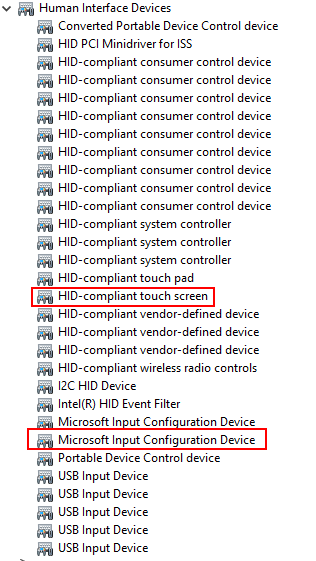
3. Open the Control Panel in Windows. In the search type Tablet and click on Tablet PC Settings
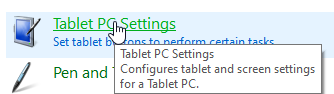
---
**If Tablet is not visible in your control panel here are the steps to follow:**
Go to the Desktop.Right click on the Desktop and select New/Shortcut.
In the Type the location of the item window, Copy/Paste the following.
%windir%\\explorer.exe shell:::{80F3F1D5-FECA-45F3-BC32-752C152E456E}
Click the Next button and type the name Tablet PC Settings.
Click the Finish button.
Double Click the new shortcut and it should open the Table PC Settings window.
---
4. Select HDMI (or however it shows up on your PC) and Choose Setup
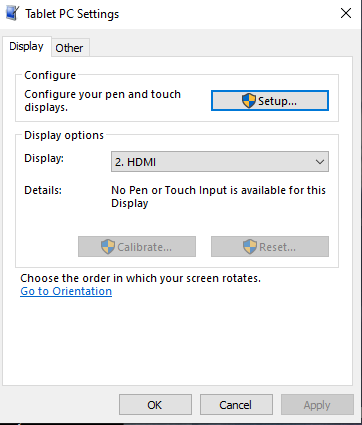
Then a white screen will appear. Hit enter until you see it on the MP Controller’s display (don’t touch the MP Controller display until it appears on the MP Controller’s display)
The message will be:
| 
|