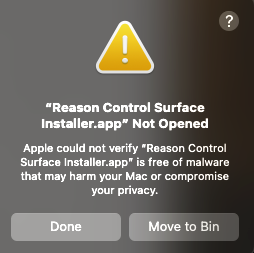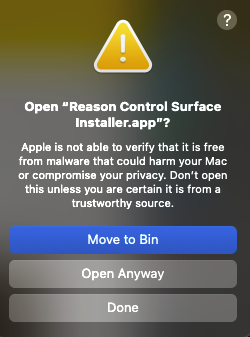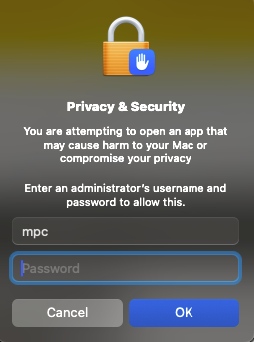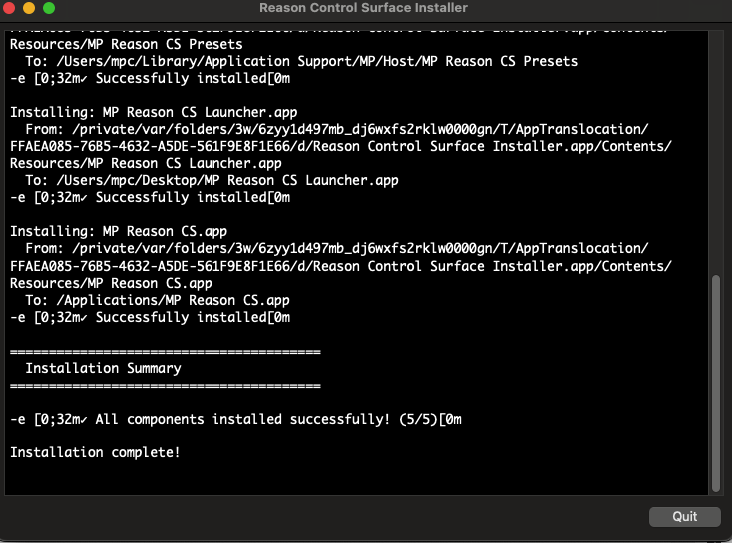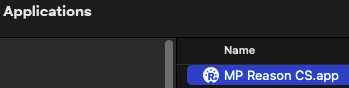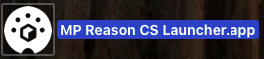3. Reason CS - Mac OS Installation Permissions
When opening the installer you will be prompted to allow it from the System Settings
click Done and go to System Settings > Privacy and Security and scroll down
Click Open Anyway
Click Open Anyway
Enter your password
and you will be prompted to enter your password again so that the installer has the necessary permissions to install the files.
Click on Quit
Go to Applications folder and run the Reason CS.app
It may ask for permissions, if it does not then close it and go to the desktop
Close Reason if it is running. Click on the
It will start the control surface app and Reason.
When you quit Reason, it will automatically quite the control surface app, after a couple of seconds.
Continue with the installation guide.