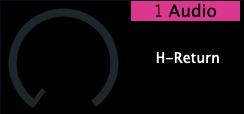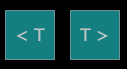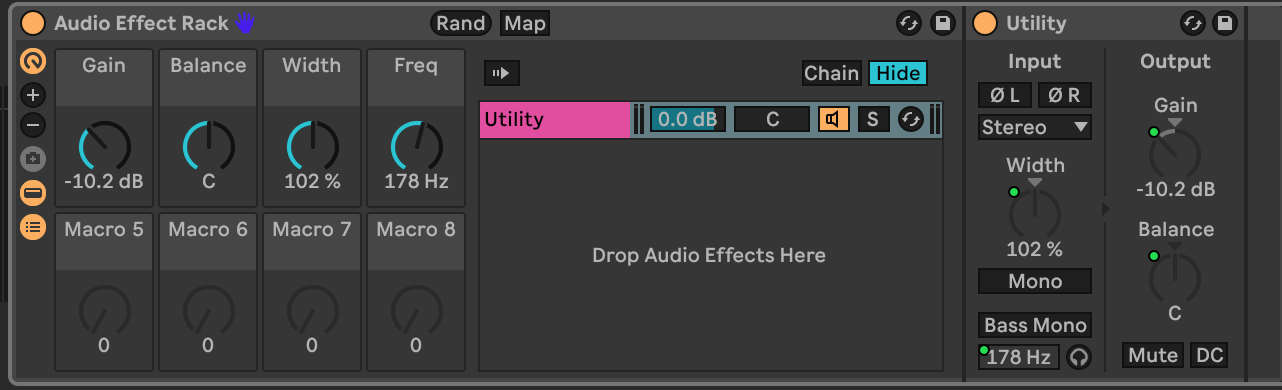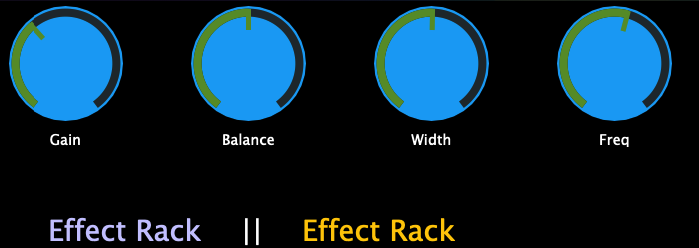Controlling the Mixer in Ableton Live
In the update of June 2025 of Ableton MPH we introduced a new page to control the mixer of Ableton Live.
Please note that as of the writting of this document, this version has not been released yet.
To install the update, run the Ableton MPH installer and replace the AbletonMPH folder in
Windows: C:\Users\[username]\Documents\Ableton\User Library\Remote Scripts
Mac: HD/Users/[username]/Music/Ableton/User Library/Remote Scripts
As mentioned in the setup guide, it is better to run the Ableton MPH plugin instead of the standalone app because when you select any other application outside Ableton Live, it will hide plugin windows that are currently open. You just need to run one instance of the Ableton MPH plugin (AU or VST).
Clicking on the Mixer button will open the Mixer page.
Each page carries 8 tracks and it syncs all 8 to the current Ableton Live track selection. The mixer displays tracks in groups of 8 per page, counting from the first track in Ableton Live. So if you select track 23, it will be on page 3.
Each track has a Select button whick selects the track and syncs its first 8 Return track volume levels on the left encoder column and the rest 4 Return track volume levels on the right encoder column, starting from 5th encoder of the column.
On the top left corner, the name and color of the selected track are displayed
Each track has a button to power On/Off the track, Solo and Arm for recording.
The Follow Ableton button is enabled by default and it follows the Ableton Live track selection. When you select a track in Ableton Live, it will also select and display that track. If disabled, the mixer will stay in the current page, even if tracks from other pages are selected. This is convinient when you want to keep controlling certain tracks while you navigate to other tracks in Ableton Live.
The volume of the tracks can be controlled via the physical encoders of the bottom row and the on-screen fader via touch and drag. You can touch anywhere on the fader and drag and it will not jump in value, however it is better to touch close to the current value so that you have more space to move up and down.
The pan of each track can be controlled via the top row of physical encoders.
The Enable Hi Res (High Resolution) button is a global option and it will work in the mixer page and in the devices page when enabled. This setting enables making surgical adjustments to the smallest interval step supported by Ableton Live's controlled parameter.
Please note that in the first release it is not possible to select Return and the Main tracks from the mixer, however when selected in Ableton, they will also be selected on the Ableton MPH mixer.
The Track Next and Previous buttons will select the next and previous buttons.
The Device Next and Previous buttons will select the next and previous device of the selected track.
The Select Device button will open the Device Selection page where you can select the device you want. From that page you can also navigate back to the Mixer via the Mixer button or display the track list.
Rack Macro custom names
In this update, you also have the ability to load different Ableton Live presets for Instrument and Audio effect racks based on the device type. This means when you rename your Racks in Ableton Live and save them as Ableton Live presets, upon loading these, the Ableton MPH will sync the Macro custom names. If you just rename your Macros in a project, but not save them as presets, it will still sync and display the custom names.