10. Mac - C1-xMP1 not showing up in the System Report
If you have tried the steps in this article and it did not work, try the following troubleshooting steps.
The MIDI port of the MP Controller should be connected with a USB-A interface on the Mac and does not require any drivers to be installed as it is a USB MIDI class compliant device.
Optional: If you have Windows computer available connect the MIDI port of the MP Controller directly on a USB port and check the device manager for C1-xMP1 ![]()
If it does not show up in the Device Manager, proceed to the next step. If it shows up in the Device Manager, the problem could be with a connection method on the Mac and you can try the next step to eliminate any connectivity issues.
If you are connecting to a USB-A port directly to the Mac and C1-xMP1 still does not show up in the System Report, first check using another cable.
System Report > USB Tree
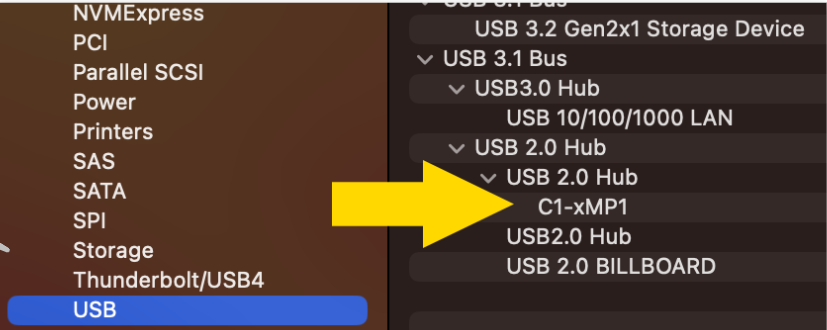
The Mac's System Report needs to be reopened to show newly connected devices. Alternatively you can open a terminal and paste this command
system_profiler SPUSBDataType | grep -i "C1-xMP1"
If it is connected it will print: C1-xMP1. If not, it will not print anything.
While on the terminal pressing the up arrow on the keyboard and enter will repeat the command
If you are certain the problem is not with the cable you need to check the internal micro-USB bridge port cable that connects on the MIDI board.
The MP controller is meant to be rack mountable so it has bridge ports from the enclosure to its modules. You can bypass these bridge ports.
-
To get to that port, you need to unscrew the bottom cover.
-
Open up the bottom cover by unscrewing the bottom screws.
-
Disconnect by pulling gently the microUSB cable and connect it again.
Do not bend the microUSB port on the board as it is sensitive and you run the risk of permanently damaging the board.

Close and reopen the System Report. If it is still not showing in the System Report try to bypass the internal microUSB to USB-C bridge port as described in the next step.
Bypassing the internal USB Port (Bridge port)
The problem may be with the bridge port.
The bridge port cable connects the MIDI board to the port mounted on the enclosure.
You can try to bypass the bridge internal port of the C1-xMP1 and connect it directly using a microUSB to USB-A DATA cable as shown below.
Please note that not all microUSB cables are data cables. Many are just charging cables and these will not work. Ensure you are using a data cable.
Amazon Basics cables are recommended.

If these steps do not solve the issue then the problem is with the MIDI board. Send us an email at support@mpmidi.com explaining in detail all the steps you have tried and we can advise further on how to proceed.
