8. Display does not power On (Mac or Windows)

Model 1A: when connected to power only, after 2 seconds it shows on the display the message "No Signal" and then after 2 seconds the message "Power Saving" and it automatically powers off, if there is no video signal or the video signal received is not 1920 x 1080 resolution at 60Hz refresh rate.
If you don't see the "No Signal" message and you are uncertain whether your computer's USB port can provide enough power, connect a wall adapter 5V/2A (or more amps) - like a typical phone charger - and it should show the message "No Signal". This shows that the display receives enough power. Connect the HDMI and when it receives video signal.
If the display is connected to a wall adapter and you are certain it provides 5V/2A, but the display is still not showing anything, you may have an issue with the controller display or a damaged bridge port. Contact us for servicing instructions.
If the display shows video but restarts frequently (flickers), it means you need to provide more power, see the guide here
Providing Power to the display (Model 2A)
Power can be provided by either USB-C ports of the display. (but not the far right USB-C MIDI port)

It does not need to be connected to a computer to show the logo when it receives power.
It can be connected on a computer or a wall adapter (5V/2A) or power bank on any of the 2 USB-C ports.
If you only connect to a computer the "Display additional power" port only and HDMI, (but not the Video/Touch/Power port) then the there will be no touch screen functionality.
See video here for connection options.
Power can be provided via external wall adapter (5V/2A), or USB-C to USB-C
(thunderbolt on a computer that has thunderbolt USB-C) or USB-C to USB-A
Black Screen, nothing is shown when connected to power
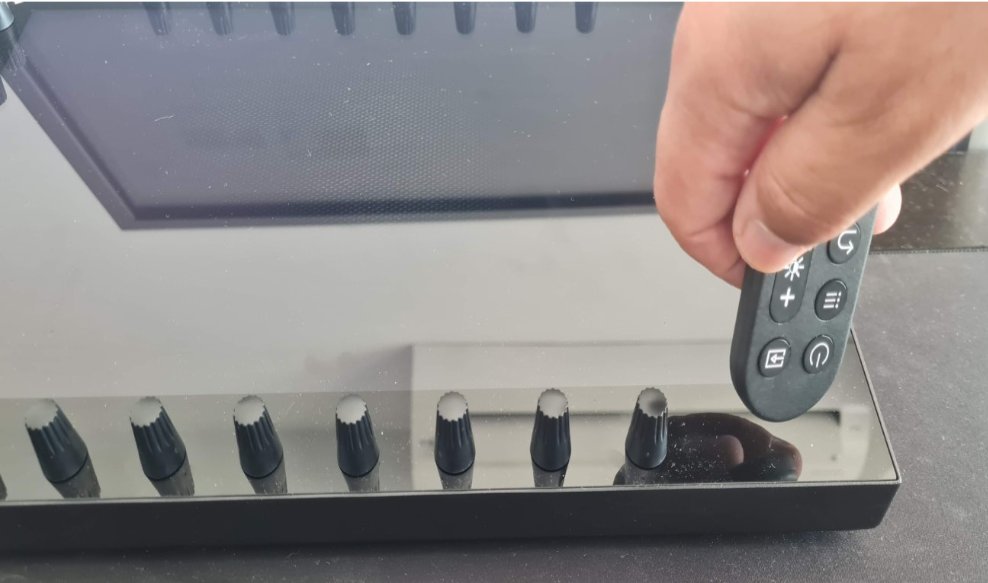 |
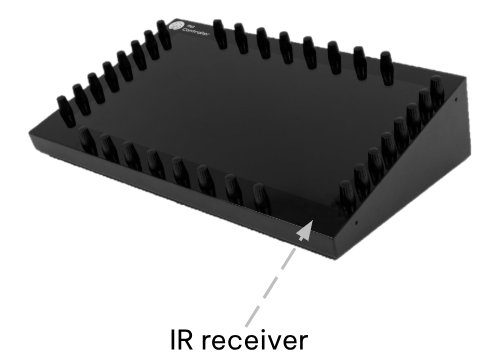 |
Here is how to check that the remote control is working properly and does not need a new battery.
The remote control light is infrared and can't be seen.
Go into a relatively dark room and open your mobile/cell phone camera.
Point the remote to the camera, and press a button on the remote control.
You would see a light blinking in the camera.
See instructional video here
Model 1A: You can bypass the bridge port mounted on the enclosure of the unit, the unit must be disassembled as the LCD board is mounted inside the display. Contact us for servicing instructions.
