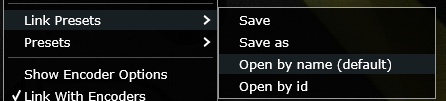9. MP Host Presets
There are 3 preset types in the MP Host plugin (MPH):
-
Single Host presets (MPH Presets)
-
Multi Host presets (Multi Presets)
Loading a third party plugin from the Plugin List menu in the MP Host plugin, will not load the linked parameters to encoders. Loading a plugin from the Plugins List menu will allow you to link parameters, and save it as an MPH Single xml Preset.
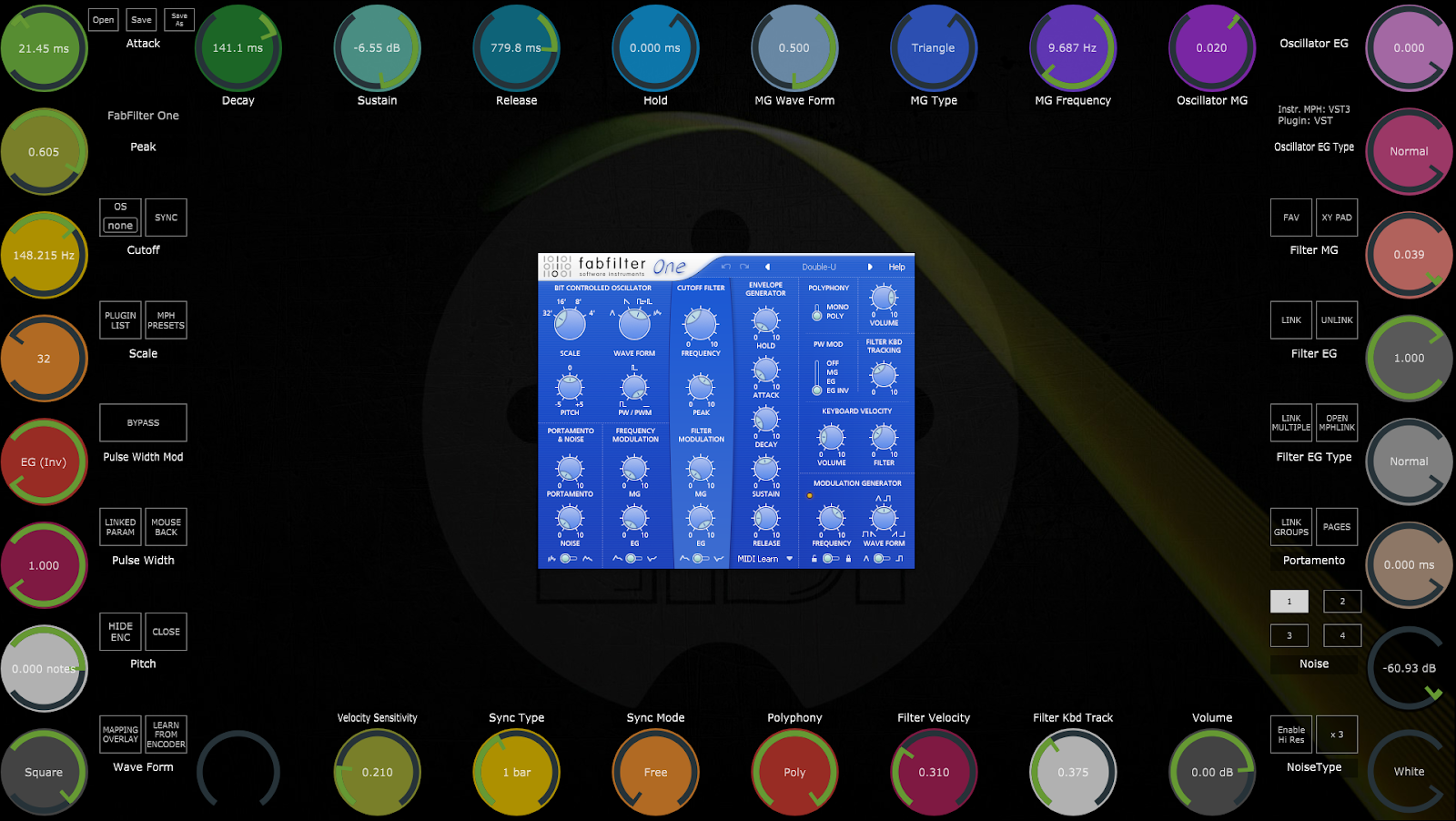
An MPH Single Preset xml, loads the hosted third party plugin, mappings to encoders with colors, the state of the plugin as it was last saved and optionally, background images per page.
Comparison of the MP Host presets
|
Preset Type |
Loads the third party plugin |
Loads links to parameters (mappings) |
Can be loaded in the Single Host |
Preset File Extension |
|
Single Host presets |
Yes |
Yes |
Yes |
.xml |
|
Multi Host presets |
Yes |
Yes |
No |
.mxmli for instrument and .mxmlf for audio effects |
|
|
No |
Yes |
Yes |
.mphlink |
![]()
The Single MPH presets are saved in .xml format. The MPH single presets include (save):
-
the reference to the hosted plugin
-
the mappings of parameters to encoders
-
background images
-
the state of the hosted plugin when you save the single preset
These are saved via the button from the controller screen on the top left corner.
![]()
There are 3 ways to load a MPH xml preset.
1. The first method would be from the top left corner of the main window to use the Open Button.
2. The second method is by right clicking on the background area of the MPH and select Presets.
It will show you the Preset structure as it is on your hard drive, the main category being a folder and in the folder you will see the plugin list which corresponds to the preset xml files saved. Each preset xml must be saved in a folder to be seen by the right click menu of MPH. This is very handy because you can categorize your presets as you like and this reflects the folder structure as it is on your hard drive. (See more info below in the section Preset Categories)
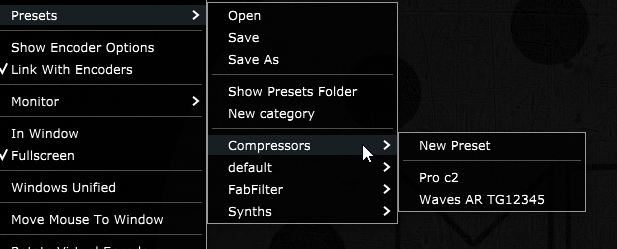
3. The third method is by using the MPH Presets button
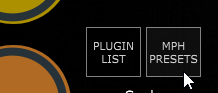
To remove the loaded plugin, right click on the background area of the MPH and select Remove Plugin. It will remove the hosted plugin, background image and all mappings and load the default.xml.
(The default.xml cannot be overwritten from the MP Host and you should never manually overwrite it because it may create loading issues)
![]()
The Multi Host presets are saved in .mxmli for instrument and .mxmlf for audio effects.
The Multi Host presets save whatever is loaded at the given time in a multi MPH. It’s a preset that holds a chain of multiple plugins (or multiple single MPH slots). These are saved from the Multi small window.
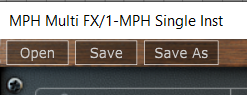
Additionally, while using the Multihost the controller window provides the same menu to save MPH single .xml presets. This is because the multihost is a collection of single MPH plugins (or a chain of single MPH plugins).
This means that from within the Multihost you can open Single Host .xml presets from the menu on the controller window or the right click menu as shown above.![]()
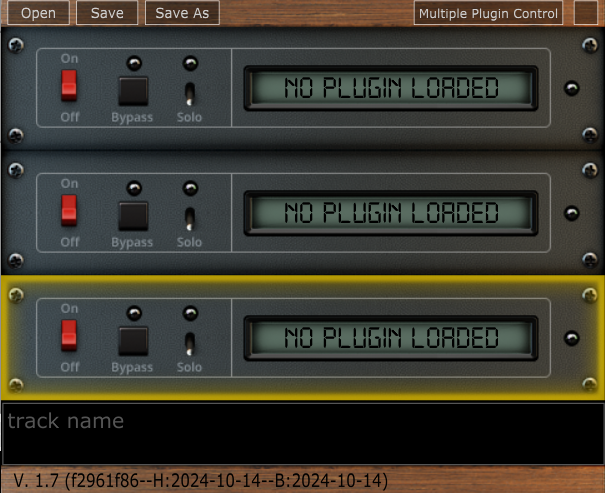
The MP Multi Host. Each slot (row) of the Multi host is an MPH Single Host plugin
![]()
Preset Categories in the MPH Single xml presets
There is an option to create a Preset and have it listed in the MPH Preset Menu. Go to Presets again and select "New Category". A Category is a hard drive folder created inside the Presets folder (under ~\MP\Host\Presets). The MPH plugin will read folder items that exist inside the Presets folder and list them on the menu.
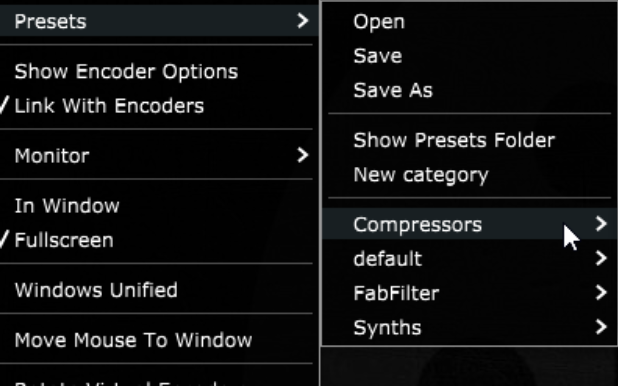

Therefore, if you create a category and a preset, it will create a folder on the hard drive and the preset will be placed in that folder. The folder and preset will be listed in the MPH Menu.
MPH Link Presets
The 3rd type of preset of the MP Host plugin is an additional portable type of preset with extension mphlink.
(introduced in version v16-a91f8a59--H2022-08-10--B2022-08-11)
These presets carry the
-
Link to encoders
-
Colors of encoders
-
Pages images
But unlike the MPH xml presets, do not save/hold the state of the plugin or reference to the plugin.
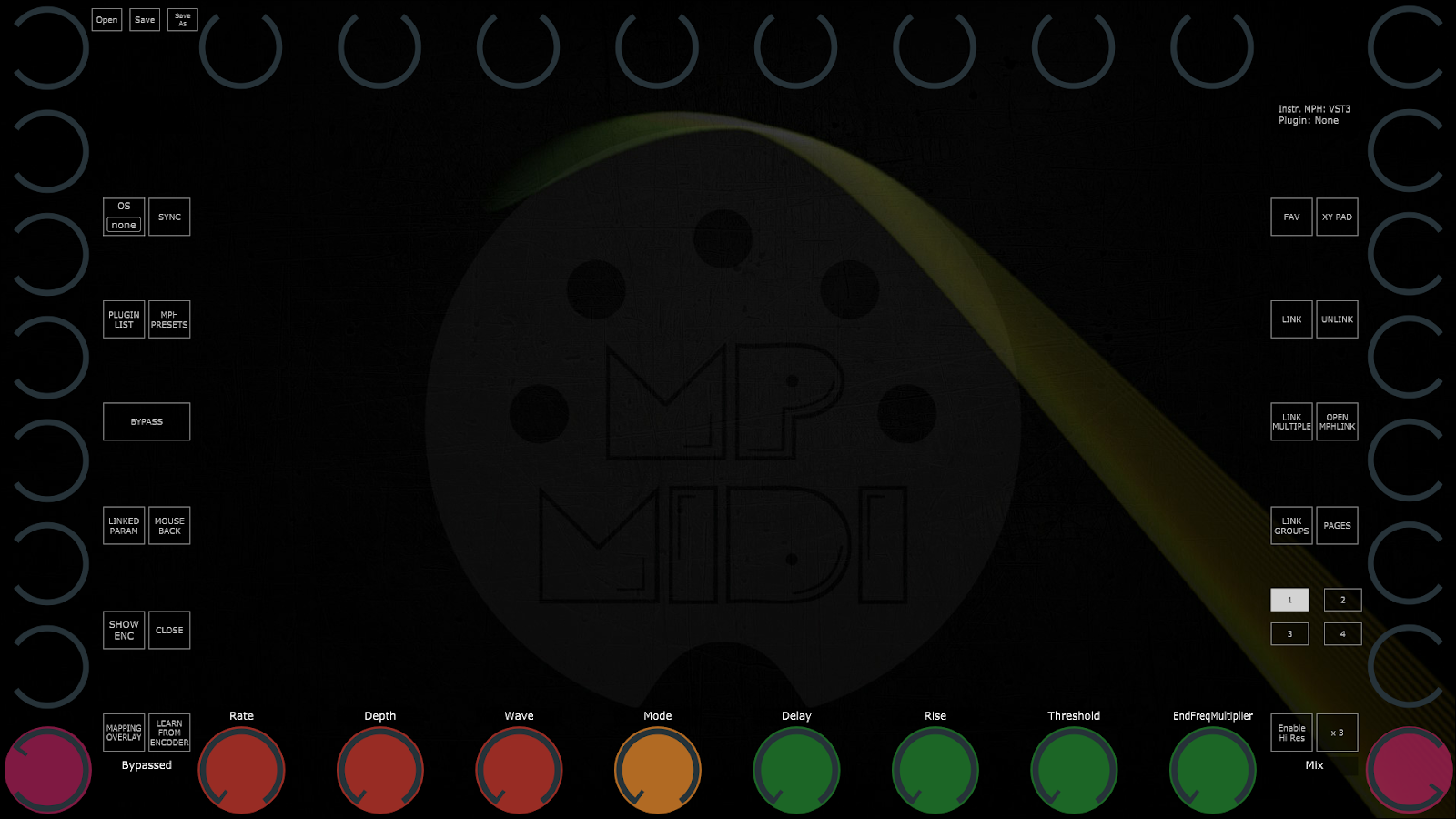
An MPH Link preset does not contain/load a third party plugin. The third party plugin should be loaded first and then load the mphlink preset. Then save it as an MPH xml preset.
Onwards, you can use the xml preset which will load the third party plugin and the mappings to encoders.
MPH Link presets are portable (portable means are compatible/transferrable across computers, regardless of type of computer, Mac or PC, for any type AU/VST/2/3).
The mphlink presets should be loaded after a third party plugin is hosted/loaded in the MP Host.
Loading an mphlink preset does not affect the state of the hosted third party plugin and has no path reference to the hosted third party plugin.
This makes these presets portable, cross platform (Mac/PC) and cross plugin type (VST/2/3/AU) compatible that can be easily shared.
For example, if you have created an mphlink preset on an AU plugin on a Mac, you can use this preset on a VST in Windows. This provides more flexibility to create presets for many plugins and share them with users.
The mphlink presets are saved in a folder under the MP Host folder at
Windows: C:\Users\USER\AppData\Roaming\MP\Link Presets
Mac: ~/MP/Host/Link Presets
IMPORTANT: Before extracting from the zip file the downloaded MPH Link preset files, go to the MP Host and right click. From the menu go to Link Presets and choose Save.
The MPH plugin will generate the folder named "Link Presets" in the MP Host folder ~\MP\Host\
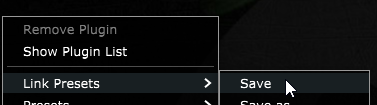
Then, from the right click menu choose to Open the MP Host folder.
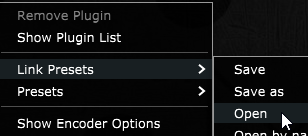
The MPH Link presets can be Opened and Saved from the right click menu in the big window of the MP Host plugin or the button Link Presets which brings up a searchable list window.
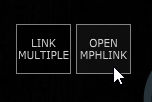
Create an xml preset from an mphlink preset.
We provide portable mphlink presets so that you can create your MPH xml presets.
-
Load a third party plugin you want to control in the MP Host plugin.
-
The load an MPH LINK preset.
-
Then save it as an MPH xml preset
The next time you want to use that plugin, you will load the MPH xml preset which will automatically load the third party plugin as well.
It is recommended to do this process for any of the mphlink preset you want to use.
Tutorial videos:
1. How to extract and load the .mphlink MPH LINK presets
2. How to create an MPH preset from an .mphlink preset
You can download the MPH Link presets zip file from your account.
Here is the up to date list of MPH Link presets.
If you would like to share presets you made, export them as mphlink presets and send them to us via email. We will create a folder with your name under the manufacturer's folder and update the presets zip file so that others can use your presets.
Opening the mphlink presets
"Open by Name" option for mphlink presets (default)
This option uses matches plugin parameters with encoders using the name of the parameter instead of the parameter id. This is useful because some plugin developers don’t use the same IDs on different plugin types. For example, VST2 ids may be different from AU ids. Loading the MPH Link Presets using this method, solves this problem. For example, if the parameter name is Cutoff and the mphlink preset has a parameter named Cutoff it will match it.
"Open by id"
This option maps the plugin parameters in order using the index number of the parameter. This method may cause some parameters to be mapped on another parameter in the case that the plugin developer has changed the order of parameters.
Changing 3rd party hosted plugin presets
When you change or load up a new preset on any hosted third party plugin in MPH, the hosted plugin sends the new loaded values in its parameters to the host plugin and the controller.
There are some exceptions though to this rule. Some VST2 plugins do not send a notification to their DAW automatically when they change via a preset change. Such an example is our beloved Reveal Audio Spire Synthesizer.
Although this is not often found in third party plugins, if you notice the MPH encoders not being updated then hit the Sync button to receive the current parameter values from the hosted plugin. This is the only purpose of the Sync button and should only be used on such occasions. If you have changed a preset in such a hosted third party plugin and have not clicked on Sync and you Saved or Save As, the MPH encoders will automatically sync with the hosted plugin and be saved properly in your preset.
Updating MPH Presets when new 3rd party plugin versions are released
If a new version of the third party plugin is released by a third party vendor, depending on the update there is a possibility (although rarely, ie in the case of N.I. Kontakt) that the updated version will cause the MPH (and perhaps your DAW) to see this update as a new plugin.
In this case, your MPH xml presets may not show the third plugin plugin when loaded.
Install the update of your plugin as you would normally do and load up the MPH xml preset you have created.
If the hosted 3rd party plugin is not showing up in the main window, choose it again from the PLUGIN LIST. It will load the plugin in the already loaded preset.
All the linked encoders should work and there is no need to link them again.
Then, Save the MPH Preset again.
Alternatively, you can save your MPH xml preset as an mphlink preset and load it after you load the third party plugin. Then save it as an MPH xml preset.
In the case you have created M- file plugins on the Mac, choose Create Plugin to replace your M- file with an updated one.